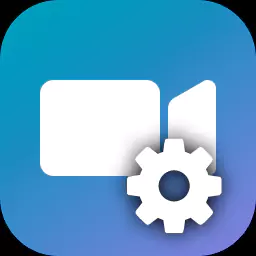TFBRecorder Methods
| Initialization TFBRecorder InitRecording ~TFBRecorder |
Configuration ActivateProfile GetConfigJSONForProfile SetConfigJSON |
Recording StartRecording StopRecording Pause |
Editing MergeMP4Files CreateMP4Clip |
| Misc CanUse IsRecording IsPaused CheckVideoEncoderAvailability |
Error handling InitializeLog StopLogging GetGlobalError ResetGlobalErrors |
Screen capture CaptureScreen |
Exporting ConvertMP4File |
Note: usage examples are C#. For C++, Python and C# code see this page for a simple example and look in the /Samples folder in the SDK install folder for more detailed code.
Initialization
TFBRecorder()
The constructor.
Parameters:
| SDKDLLPath | string | The path to the FBRecorder.dll file. When using the C# wrapper, there are two forms of the constructor: one that includes this parameter and one that does not and looks in the current application folder for the DLL. |
| LicenseString | string | While using the SDK in trial mode, set this parameter to an empty string. Video files created by the SDK will be watermarked. When the SDK is purchased, you will be emailed a license string. Set this parameter to that string to record video files without the ‘trial’ watermark. |
| LogFolderName | string | The path to the folder in which log files will be created. Set to a blank string if not using logging. |
| LogFolderSizeMb | int | The amount of disk space, in megabytes, that can be used by log files before all log files are deleted. Set to zero if not using logging. |
| LogKind | TLogKind | Sets the amount of logging to save. Values defined in the TLogKind class: Info = 0. Minimum Debug = 1. Verbose = 2. Maximum logging. None = 3. Turn logging off. |
Usage:
C#
// no logging, no licence
pRecorder = new TFBRecorder("","",0,0);
// create log files, no licence
pRecorder = TFBRecorder("", "c:\\myloggingfolder\\", 50, TFBRecorder.TLogKind.Verbose);C++
// no logging, no licence
ptr = new FBRecorder::TFBRecorder(wsPathToFBRecorderDLL,"","", 0, 0);
// create log files, no licence
ptr = new FBRecorder::TFBRecorder(wsPathToFBRecorderDLL,"", "c:\\myloggingfolder\\", 10, FBRecorder::TLogKind::Verbose);
Python
// no logging, no licence
fbRecorder = FBRecorder(sPathToFBRecorderDLL, "", "", 0, 0)
// create log files, no licence
fbRecorder = FBRecorder(sPathToFBRecorderDLL, "", "C:\\folder_for_log_files\\", 32, LogKind.Verbose)
InitRecorder(sFileName)
Prepares the recorder for recording and sets the filename to save the recording to. The method must be called before each call to StartRecording.
| C# | bool InitRecorder(string sMP4Filename); |
| C++ | bool InitRecorder(std::wstring wsMP4Filename); |
Parameters:
| sMP4Filename | string | The path to the video file that will be created. |
Returns:
True for successful initialisation, false for failure.
Usage:
pRecorder = new TFBRecorder();
pRecorder.ActivateProfile(SAFE_SCREEN);
if (!pRecorder.InitRecorder("c:\\Users\\MyUser\\Videos\\myrecording.mp4")){
// there was an error
}
pRecorder.StartRecording();
~TFBRecorder()
The destructor. No parameters. Should be called to release resources held by the recorder.
Configuration
ActivateProfile(int iProfileId)
Sets the Recorder options to use a specified profile.
More about profiles.
| C# | bool ActivateProfile(TFBRecorderProfiles recorderProfile) |
| C++ | bool ActivateProfile(TFBRecorderProfile recorderProfile); |
Parameters:
| recorderProfile | int | The profile that will be selected. A predefined integer from class TFBRecorderProfile. See more about profiles. |
Usage:
// record the screen using a high performance method and also record the PC sounds.
pRecorder.ActivateProfile(HIGH_SCREEN_AUDIO);
pRecorder.StartRecording();
GetConfigJSONForProfile(int iProfileId)
Fetches the specified profile as a JSON object string, so options can be changed and sent to the recorder object using SetConfigJSON.
Read about setting recorder options with the Config object.
| C# | string GetConfigJSONForProfile(TFBRecorderProfiles RecorderProfile) |
| C++ | string GetConfigJSONForProfile(TFBRecorderProfile RecorderProfile); |
Parameters:
| RecorderProfile | int | The profile that will be selected. A predefined integer from class TFBRecorderProfile |
Returns:
The settings corresponding to the profile, as a JSON object string.
When using the Python wrapper, GetConfigJSONForProfile returns a tuple <bool,string> where bool is the result of the function and string is the json object string.
Usage:
// get the HIGH_SCREEN options
json = pRecorder.GetConfigJSONForProfile(HIGH_SCREEN);
// change options to record a region 800x600 px<br />json["Region"]["Top"] = 100;<br />json["Region"]["Left"] = 100;
json[“Region“][“Width“] = 800;
json[“Region“][“Height“] = 600;
// and pass these options to the recorder
pRecorder.SetConfigJSON(json);
SetConfigJSON
Sets the options for the Recorder from the supplied JSON object string.
Read about setting recorder options with the Config object.
| C# | bool SetConfigJSON(string sProfileJSON) |
| C++ | bool SetConfigJSON(string sProfileJSON) |
Parameters:
| sProfileJSON | string | The JSON options object in string form. |
Returns
Boolean. True if the options were set successfully, False if not.
Usage:
if (!pRecorder.SetConfigJSON(sProfileConfigJSON))
{
Console.WriteLine(“Error: unable to set a profile config json.”);
goto end_of_func;
}
else
{
pRecorder.StartRecording();
}
Recording
StartRecording
Starts recording, using the previously specified configuration and recording file.
| C# | bool StartRecording() |
| C++ | bool StartRecording() |
Returns
Boolean. True if recording started successfully, False if not.
Usage:
if(!pRecorder.StartRecording())
{
// an error occurred
}
StopRecording
Stops recording.
| C# | bool StopRecording() |
| C++ | bool StopRecording() |
Usage:
pRecorder.StopRecording();
Pause
Pauses or resumes recording.
Note: If the PC is suspended while recording is paused, this will result in a broken MP4 file. Your application should receive power setting notification functions from Windows and stop recording if the PC is being suspended.
| C# | bool Pause(bool bPause) |
| C++ | bool Pause(bool bPause) |
Returns
Boolean. True if recording paused or resumed successfully, False if not.
Parameters:
| bPause | Boolean | True to pause recording. False to resume a paused recording. |
Usage:
if(pRecorder.IsRecording())
{
if (pRecorder.IsPaused())
pRecorder.Pause(false); // resume the paused recording
else
pRecorder.Pause(true); // pause an in-progress recording
}
Editing
MergeMP4Files
Merges a number of MP4 files into one.
The sample code in the /Samples//ContinuousRecording/ folder uses this method to implement continuous recording – the application records the screen indefinitely using only a limited amount of disk space, and when it stops, saves the most recent seconds or minutes to an MP4 file. It achieves this by recording and saving a series of shorter MP4s and uses MergeMP4Files and CreateMP4Clip to construct an MP4 of the most recent minutes of recording.
Note: the meta data required for merging is written to the MP4 file only when StopRecording is called.
Note: very short MP4s written by version 5.0.0 of the SDK may not contain the meta data necessary for merging.
| C# | bool MergeMP4Files(string MP4FilesJSON, string ResultFilename) |
| C++ | bool MergeMP4Files(const char* MP4FilesJSON, const wchar_t* ResultFilename) |
Parameters:
| MP4FilesJSON | String | JSON encoded array of strings. Each element of the array is the full path of an MP4 file to be merged. |
| ResultFilename | String | The name of the MP4 file created by merging the target files. |
Returns:
Boolean. True if the merge was successful, False if not.
Usage:
C# (Newtonsoft json):
dynamic jsonFilenames = new JArray();
jsonFilenames.Add("C:\\yourfolder\\test_0.mp4");
jsonFilenames.Add("C:\\yourfolder\\test_1.mp4");
jsonFilenames.Add("C:\\yourfolder\\test_2.mp4");
string sJson = JsonConvert.SerializeObject(jsonFilenames, Formatting.Indented);
bool bResult = TFBRecorder.MergeMP4Files(sJson, "C:\\yourfolder\\merged.mp4");
C++ (SimpleJSON):
json::JSON jsonFilenames;
jsonFilenames[0] = json::wstring_utf8(L"C:\\yourfolder\\test_0.mp4");
jsonFilenames[1] = json::wstring_utf8(L"C:\\yourfolder\\test_1.mp4");
jsonFilenames[2] = json::wstring_utf8(L"C:\\yourfolder\\test_2.mp4");
bool bResult = FBRecorder::TFBRecorder::MergeMP4Files(jsonMP4Files.dump().c_str(), L"C:\\yourfolder\\merged.mp4");
CreateMP4Clip
Saves a segment from an MP4 video file, as a new file.
| C# | bool CreateMP4Clips(string SourceFilename, long StartTimeMs, long LengthMs, string ClipFilename) |
| C++ | bool CreateMP4Clips(const wchar_t* SourceFilename, int64_t StartTimeMs, int64_t LengthMs, const wchar_t* ClipFilename) |
Parameters:
| SourceFilename | String | Full path to the source file, from which a clip will be saved. |
| StartTimeMs | Integer | The time, in milliseconds, in the source file where the clip starts. See below for details of how the StartTimeMs and LengthMs parameters may be set internally to ensure the saved clip starts and ends in the source video. |
| LengthMs | Integer | The duration of the saved clip, in milliseconds. The internal check on the StartTimeMs and LengthMs parameters, to ensure the saved clip starts and ends in the source video is: |
Returns:
Boolean. True if the clip was saved successfully, False if not.
Usage:
C#
//
static void SaveAClip()
{
string wsSourceMP4File = "C:\\yourfolder\\source_video.mp4";
string wsMP4ClipFile = "C:\\yourfolder\\saved_clip.mp4";
string appPath = AppDomain.CurrentDomain.BaseDirectory;
// Run on trial, no licence.
string wsLicence = "";
// Create an instance of TFBRecorder. FBRecorder.dll needs to be in the same folder
FBRecorder.TFBRecorder pResult = new FBRecorder.TFBRecorder(wsLicence);
// save the first 20 seconds
bool bResult = FBRecorder.TFBRecorder.CreateMP4Clip(wsSourceMP4File, 0, 20 * 1000, wsMP4ClipFile);
if (!bResult)
Console.WriteLine("Unable to create a clip.");
}
C++
//
void SaveAClip()
{
std::wstring wsSourceMP4File = L"C:\\yourfolder\\source_video.mp4";
std::wstring wsMP4ClipFile = L"C:\\yourfolder\\saved_clip.mp4";
std::experimental::filesystem::path appPath(__argv[0]);
// Run on trial, no licence.
wchar_t wsLicence[] = L"";
// Create an instance of TFBRecorder. FBRecorder.dll needs to be in the same folder
std::shared_ptr pResult = std::shared_ptr(new FBRecorder::TFBRecorder(L"FBRecorder.dll", wsLicence));
// Save the first 20 seconds of the video
bool bResult = pResult->CreateMP4Clip(wsSourceMP4File.c_str(), 0, 20 * 1000, wsMP4ClipFile.c_str());
if (!bResult)
printf("Unable to create a clip.");
}
Misc
CanUse
Checks to see if the recorder can be used.
| C# | bool CanUse() |
| C++ | bool CanUse() |
Returns:
Boolean. True if the options were set successfully, False if not.
Usage:
if (!pRecorder.SetConfigJSON(sProfileConfigJSON))
{
Console.WriteLine(“Error: unable to set a profile config json.”);
goto end_of_func;
}<br />else<br />{<br /> pRecorder.StartRecording(); <br />}
IsRecording
Checks to see if a recording is in progress.
| C# | bool IsRecording() |
| C++ | bool IsRecording() |
Returns:
Boolean. True if a recording is in progress, False if not.
Usage:
if(pRecorder.IsRecording())
{
if (pRecorder.IsPaused())
pRecorder.Pause(false); // resume the paused recording
else
pRecorder.Pause(true); // pause an in-progress recording
}
IsPaused
Checks to see if there is an in progess recording that is paused.
| C# | bool IsPaused() |
| C++ | bool IsPaused() |
Returns:
Boolean. True if a recording is in progress and paused, False if there is no in progress recording or there is, but it is not paused.
Usage:
if(pRecorder.IsRecording())
{
if (pRecorder.IsPaused())
pRecorder.Pause(false); // resume the paused recording
else
pRecorder.Pause(true); // pause an in-progress recording
}
CheckVideoEncoderAvailability
Checks to see if a particular video encoder can be used. The Type and Name of the encoder, as read from AvailableVideoEncoders are passed in.
| C# | bool CheckVideoEncoderAvailability(int VideoEncoderType, string VideoEncoderName) |
| C++ | bool CheckVideoEncoderAvailability(int32_t VideoEncoderType, std::wstring VideoEncoderName) |
Parameters:
| VideoEncoderType | Integer | The type of encoder, as read from AvailableVideoEncoders: Unknown = 0, MSMF = 1, NativeIntel = 2, NativeNvidia = 3, NativeAMD = 4 |
| VideoEncoderName | String | The name of the encoder, as read from AvailableVideoEncoders. |
Returns
Boolean. True if the encoder is available, False if not.
Usage:
if (!pRecorder.SetConfigJSON(sProfileConfigJSON))
{
Console.WriteLine(“Error: unable to set a profile config json.”);
goto end_of_func;
}<br />else<br />{<br /> pRecorder.StartRecording(); <br />}Error Handling
InitializeLog
Initializes logging in TFBRecorder. Must be called before the constructor. Logging can either be initialized by this method or by passing parameters to the constructor.
Parameters:
| LogFolderName | string | The path to the folder in which log files will be created. |
| LogFolderSizeMb | int | The amount of disk space, in megabytes, that can be used by log files before all log files are deleted. |
| LogKind | TLogKind | Sets the amount of logging to save. Values defined in the TLogKind class: Info = 0. minimum Debug = 1. Verbose = 2. Maximum logging. None = 3. Turn logging off. |
Returns:
No return values.
Usage:
//setup recorder logging
string logFolder = Path.Combine(
AppDomain.CurrentDomain.BaseDirectory,
"FBRecorderTestCS");
Console.WriteLine("Log path folder: " + logFolder);
// Set verbose logging
TFBRecorder.InitializeLog(logFolder, 10, TFBRecorder.TLogKind.Verbose);
//create a recorder object
TFBRecorder pRecorderObject = new TFBRecorder();
if(!pRecorderObject.CanUse()) {
Console.WriteLine("Error: unable to create a recorder object.");
goto end_of_func;
}
StopLogging
Static method. Stops logging in TFBRecorder. Exit of the host application also stops logging.
Note: Previous to version 5.2 of the SDK, logging stopped when the FBRecorder instance was destroyed.
Parameters:
No parameters.
Returns:
No return values.
Usage:
//setup recorder logging
string logFolder = Path.Combine(
AppDomain.CurrentDomain.BaseDirectory,
"FBRecorderTestCS");
Console.WriteLine("Log path folder: " + logFolder);
// Set verbose logging
TFBRecorder.InitializeLog(logFolder, 10, TFBRecorder.TLogKind.Verbose);
// create a recorder object
TFBRecorder pRecorderObject = new TFBRecorder();
// do things...
TFBRecorder::StopLogging();
GetGlobalError
In the event of errors, methods add items to the global error list. GetGlobalError retrieves the error with the specified index, if it exists.
| C# | TFBGlobalError GetGlobalError(int errorIndex); |
| C++ | TFBGlobalError GetGlobalError(int32_t errorIndex); |
Parameters:
| errorIndex | Integer | The index of the error |
Returns:
The error code as defined in TFBRecorder.TFBGlobalError or TFBRecorder.TFBGlobalError.unknown if there is no error with that index.
Usage:
pRecorderObject.ResetGlobalErrors();
if (!pRecorderObject.InitRecorder(recordingFilename)) {
Console.WriteLine("Error: unable to init recorder.");
PrintGlobalErrors(pRecorderObject);
goto end_of_func;
}
PrintGlobalErrors(pRecorderObject);
pRecorderObject.ResetGlobalErrors();
if (!pRecorderObject.StartRecording()) {
PrintGlobalErrors(pRecorderObject);
Console.WriteLine("Error: unable to start the recording.");
goto end_of_func;
}
PrintGlobalErrors(pRecorderObject);
...
// Uses GetGlobalErrors to loop through errors and print them to the console
static void PrintGlobalErrors(TFBRecorder pRecorderObject)
{
int iErrorIndex = 0;
while (true) {
TFBRecorder.TFBGlobalErrors Error = pRecorderObject.GetGlobalError(iErrorIndex);
if (Error == TFBRecorder.TFBGlobalErrors.Unknown)
break;
Console.WriteLine("Error: " + Error);
iErrorIndex++;
}
}
ResetGlobalErrors
Resets the global errors list. It should be used before FBRecorder.init() and TFBRecorder.StartRecording().
| C# | void ResetGlobalErrors(); |
| C++ | void ResetGlobalErrors(); |
Usage:
See usage of GetGlobalErrors.
Screen Capture
CaptureScreen
Captures the entire desktop, or a region, to a BMP, JPG or PNG file.
Parameters:
| imageFileName | string | Full path to the image file to create. |
| imageFormat | TFBRecorderImageFormat | Specifies the image format: JPG = 0, BMP = 1, PNG = 2 |
| imageQuality | int | Set to a value between 0 and 9 to set the image quality, when JPG format is used. Ignored when PNG or BMP formats are used. 0 = lowest quality, maximum compression 9 = highest quality, minimum compression |
| iTop, iLeft | int | Defines the co-ordinates of the top left corner of the region to capture. The point 0,0 is the top left corner of the Windows desktop, where a desktop can span a number of monitors. |
| iWidth, iHeight | int | Defines the width and height of the region to capture. |
Returns:
No return values.
Usage:
if (pRecorder.CaptureScreen("d:/test.bmp", TFBRecorder.TFBRecorderImageFormat.BMP, 0, 0, 0, 800, 500))
Console.WriteLine("Screen has been captured.");
else
Console.WriteLine("Screen has NOT been captured.");
Export
ConvertMP4File
Exports an MP4 file as a video or audio file. The video container format can be set to MKV, AVI, WMV, GIF. H264 encoding is used in MKV and AVI formats. When performing an audio-only conversion, formats are AAC or MP3.
For more details, see the sample code.
Parameters:
| inputFileName | string | Full path to the input MP4 file to convert. |
| outputFileName | string | Full path to the output file to create. |
| iStart | int | Specifies the time in milliseconds in the input video to start conversion at. Set to -1 to start at the beginning. |
| iDuration | int | Specifies the duration of the converted output. Set to -1 to convert from the point defined by the iStart parameter to the end of the input video. If the values of iDuration and iStart add up to a value greater than the duration of the input file, then the output file will start at iStart and end at the end of the input file. |
| sJSONSettings | string | The video encoder parameters in JSON encoded string format.
ExportType – int – value from TExportType indicating which format will be exported, e.g. FBRecorder::TExportType::mkv VideoEncoderParameters – parameters in JSON encoded string format. If converting to AAC or MP3 format, pass no VideoEncoderParameters parameter. Format:
VideoEncoder – parameters in JSON encoded string format.
If converting to GIF or WMV formats, this parameter is not required. If converting to MKV or AVI formats, set this parameter to an empty object to use the default H264 encoder. Otherwise, set its Name and Type parameters to specify a particular H264 encoder. Format:
Type – encoder type. Set this to the Type of an encoder read from the AvailableVideoEncoders parameter from the FBRecorder option object. See the sample code below.
Name – encoder name. As for Type, set this from an existing, available encoder read from the AvailableVideoEncoders parameter of the FBRecorder options object. See the sample code below.
Width – int – Optional, defaults to -1, keeping the original width.
Height – int – Optional, defaults to -1, keeping the original height.
FPS – parameters in JSON encoded string formatOmit this parameter to use the same FPS as the original file. Format:
Num – numerator of the FPS value.
Den – denominator of the FPS value. Usually set to one.
To set FPS=15, set Num = 15 and Den = 1. To set FPS = 1/2, i.e. one frame every 2 seconds, set Num = 1 and Den = 2. AudioEncoderParameters – parameters in JSON encoded string format. If converting to AVI, WMV or MP3 format an empty object can be passed – a default MP3 or WMA encoder is used. If converting to MKV or AAC format, either pass an empty object to use the default AAC encoder, or set the Type and Name to specify a particular AAC encoder. Setting no AudioEncoderParameters item in the parameters object at all results in no audio being converted. See the Usage section below for examples of all three cases: setting no AudioEncoderParameters, setting it to an empty object to use a default encoder, and settings its parameters to specify a particular encoder. Format:
Type – encoder type. Set this to the Type of an encoder read from the [‘AudioSettings’][‘AvailableAACEncoders’] parameter from the FBRecorder options object. See the sample code below.
Name – encoder name. As for Type, set this from an existing encoder read from the [‘AudioSettings’][‘AvailableAACEncoders’] parameter of the FBRecorder options object.
|
| pProgressor | pointer to function | Sets a callback function, which will be called at intervals during the conversion, passing the current progress, to enable display of a progress indicator. Returning false from the progressor function halts the conversion process and causes ConvertMP4File to return false. Prototype for the progressor function: bool Progressor(int iCurrentProgress, int iTotal) So the current percentage progress is (iCurrentProgress / iTotal) * 100 See an example in the Usage section below. For C++ the progressor function should be a function or class method. For C# the function should be a delegate. |
Returns:
True if the conversion process completed, False if it did not. Use GetGlobalErrors to read error information in case of failure.
Usage:
Minimal code to convert an MP4 video file to MKV. Video only.
static bool ConvertExportMKVSimplified(TFBRecorder pFBRecorder)
{
// The options for the conversion. We pass this to ConvertMP4File
dynamic ConvertOpts = new JObject();
ConvertOpts["ExportType"] = (int)FBRecorder.TFBRecorder.TExportType.mkv;
// Options for the encoder. This gets added to the ConvertOpts object.
JObject EncoderParams = new JObject();
EncoderParams["VideoEncoder"] = new JObject();
// Get an FBRecorder options object - we will use it to get a video encoder
string sProfile = pFBRecorder.GetConfigJSONForProfile(FBRecorder.TFBRecorder.TFBRecorderProfiles.SAFE_SCREEN);
dynamic FBSettings = JsonConvert.DeserializeObject(sProfile);
// Call the helper function to get the index of the first available video encoder
var idx = GetFirstAvailableVideoEncoderIndex(pFBRecorder, FBSettings);
// And send these encoder parameters to ConvertMP4File, in the ConvertOpts object
EncoderParams["VideoEncoder"]["Type"] = FBSettings["AvailableVideoEncoders"][idx]["Type"];
EncoderParams["VideoEncoder"]["Name"] = FBSettings["AvailableVideoEncoders"][idx]["Name"];
ConvertOpts["VideoEncoderParameters"] = EncoderParams;
// No ConvertOpts['AudioEncoderParameters'] is defined because we don't want to convert audio, just video
// Do the conversion
return FBRecorder.TFBRecorder.ConvertMP4File(
"D:\\original.mp4", // input file
"D:\\exported.mkv", // output file
-1, // start at the beginning
-1, // convert the entire duration
JsonConvert.SerializeObject(ConvertOpts),
new FBRecorder.TFBRecorder.Progressor(Progressor)
);
}
static bool Progressor(long i64Current, long i64Total)
{
Console.WriteLine(String.Format("{0} of {1}", i64Current, i64Total));
return true;
}
static int GetFirstAvailableVideoEncoderIndex(TFBRecorder pFBRecorder, dynamic FBSettings)
{
dynamic jsonVideoEncoders = FBSettings["AvailableVideoEncoders"];
int i32VideoEncodersCount = jsonVideoEncoders.Count;
for (int i = 0; i < i32VideoEncodersCount; i++) {
dynamic jsonVideoEncoder = jsonVideoEncoders[i];
if (pFBRecorder.CheckVideoEncoderAvailability((int)jsonVideoEncoder["Type"], (string)jsonVideoEncoder["Name"]))
return i;
}
return -1; // No available encoders found
}
Sample code to convert an MP4 to MKV – video and audio.
static bool ConvertExportMKV(TFBRecorder pFBRecorder, bool bVideo, bool bAudio)
{
// Get a settings object to get the index of video and audio encoders
string sProfile = pFBRecorder.GetConfigJSONForProfile(FBRecorder.TFBRecorder.TFBRecorderProfiles.SAFE_SCREEN);
dynamic jsonProfile = JsonConvert.DeserializeObject(sProfile);
// We will pass the convertSettings object to ConvertMP4File()
JObject convertSettings = new JObject();
convertSettings["ExportType"] = (int)FBRecorder.TFBRecorder.TExportType.mkv;
if (bVideo) {
// This video settings object will be passed to ConvertMP4File in convertSettings['VideoEncoderParameters']
JObject Params = new JObject();
int i32VideoEncoderType = -1; //Unknown = 0, MSMF = 1, NativeIntel = 2, NativeNvidia = 3, NativeAMD = 4
string sVideoEncoderName = "";
// Call the helper function to get the index of the first available video encoder
var idx = GetFirstAvailableVideoEncoderIndex(pFBRecorder, jsonProfile);
if (idx != -1) {
i32VideoEncoderType = FBSettings["AvailableVideoEncoders"][idx]["Type"];
sVideoEncoderName = FBSettings["AvailableVideoEncoders"][idx]["Name"];
}
// Pass the H264 video encoder type and name. This is required when converting to MKV format.
Params["VideoEncoder"] = new JObject();
Params["VideoEncoder"]["Type"] = i32VideoEncoderType;
Params["VideoEncoder"]["Name"] = sVideoEncoderName;
Params["QualityLevel"] = 80;
Params["FPS"] = new JObject(); // Set 15fps
Params["FPS"]["Num"] = 15;
Params["FPS"]["Den"] = 1;
// Set the height and width of the converted video. These both default to -1, which keeps the width/height ofthe original video
Params["Width"] = 640;
Params["Height"] = 480;
convertSettings["VideoEncoderParameters"] = Params;
}
if (bAudio) {
// This audio settings object will be passed to ConvertMP4File in convertSettings['AudioEncoderParameters']
JObject Params = new JObject();
dynamic AudioEncoders = jsonProfile["AudioSettings"]["AvailableAACEncoders"];
if (AudioEncoders.Count == 0) {
Console.WriteLine("Audio encoders are not found");
return false;
}
//use the first available AAC encoder
Params["Type"] = AudioEncoders[0]["Type"];
Params["Name"] = AudioEncoders[0]["Name"];
convertSettings["AudioEncoderParameters"] = Params;
//
// Note - the above code shows how to specify a particular AAC encoder. It can be replaced by:
//
// convertSettings["AudioEncoderParameters"] = new JObject();
//
// To use the default AAC encoder.
}
string sSettings = JsonConvert.SerializeObject(convertSettings);
bool bResult = FBRecorder.TFBRecorder.ConvertMP4File(
"D:\\original.MP4",
"D:\\exported.mkv",
-1, -1,
sSettings,
new FBRecorder.TFBRecorder.Progressor(Progressor));
if (!bResult) {
Console.WriteLine("ConvertMP4File failed\n");
}
else {
Console.WriteLine("ConvertMP4File succeeded\n");
}
return bResult;
}
Sample code to convert an MP4 to AVI – video and audio.
static bool ConvertExportAVI(TFBRecorder pFBRecorder, bool bVideo, bool bAudio)
{
// Get a settings object to get the index of video and audio encoders
string sProfile = pFBRecorder.GetConfigJSONForProfile(FBRecorder.TFBRecorder.TFBRecorderProfiles.SAFE_SCREEN);
dynamic jsonProfile = JsonConvert.DeserializeObject(sProfile);
// We will pass the convertSettings object to ConvertMP4File()
JObject convertSettings = new JObject();
convertSettings["ExportType"] = (int)FBRecorder.TFBRecorder.TExportType.avi;
if (bVideo) {
// This video settings object will be passed to ConvertMP4File in convertSettings['VideoEncoderParameters']
JObject Params = new JObject();
int i32VideoEncoderType = -1; //Unknown = 0, MSMF = 1, NativeIntel = 2, NativeNvidia = 3, NativeAMD = 4
string sVideoEncoderName = "";
// Call the helper function to get the index of the first available video encoder
var idx = GetFirstAvailableVideoEncoderIndex(pFBRecorder, jsonProfile);
if (idx != -1) {
i32VideoEncoderType = FBSettings["AvailableVideoEncoders"][idx]["Type"];
sVideoEncoderName = FBSettings["AvailableVideoEncoders"][idx]["Name"];
}
// Pass the H264 video encoder type and name. This is required when converting to MKV format.
Params["VideoEncoder"] = new JObject();
Params["VideoEncoder"]["Type"] = i32VideoEncoderType;
Params["VideoEncoder"]["Name"] = sVideoEncoderName;
Params["QualityLevel"] = 80;
Params["FPS"] = new JObject(); // Set 15fps
Params["FPS"]["Num"] = 15;
Params["FPS"]["Den"] = 1;
// Set the height and width of the converted video. These both default to -1, which keeps the width/height of the original video
Params["Width"] = 640;
Params["Height"] = 480;
convertSettings["VideoEncoderParameters"] = Params;
}
if (bAudio) {
// AVI uses a default MP3 encoder, so no encoder details need be passed. We pass an empty object for AudioEncoderParameters to specify that audio should be converted.
JObject Params = new JObject();
convertSettings["AudioEncoderParameters"] = Params;
}
string sSettings = JsonConvert.SerializeObject(convertSettings);
bool bResult = FBRecorder.TFBRecorder.ConvertMP4File(
"D:\\original.MP4",
"D:\\exported.mkv",
-1, -1,
sSettings,
new FBRecorder.TFBRecorder.Progressor(Progressor));
if (!bResult) {
Console.WriteLine("ConvertMP4File failed\n");
}
else {
Console.WriteLine("ConvertMP4File succeeded\n");
}
return bResult;
}