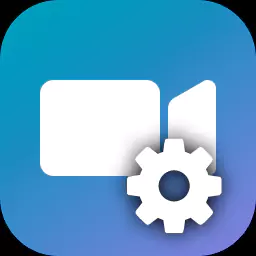Profiles
The options of the Recorder are set by passing in a JSON formatted object. Common sets of options can be set by ‘profiles’. The SDK has a number of profiles pre-defined in the TFBRecorderProfiles class, ready to pass to ActivateProfile or GetConfigJSONForProfile.
Class TFBRecorderProfile
SAFE_SCREEN = 0,
HIGH_SCREEN = 1,
SAFE_SCREEN_AUDIO = 2,
HIGH_SCREEN_AUDIO = 3,
SAFE_SCREEN_AUDIO_VIDEOCAPTURE = 4,
HIGH_SCREEN_AUDIO_VIDEOCAPTURE = 5,
SAFE_SCREEN_MIC = 6,
SAFE_SCREEN_PCSOUNDS = 7,
HIGH_SCREEN_MIC = 8,
HIGH_SCREEN_PCSOUNDS = 9,
SAFE_SCREEN_MIC_VIDEOCAPTURE = 10,
HIGH_SCREEN_MIC_VIDEOCAPTURE = 11,
| ‘SAFE_SCREEN’ | Record the screen using a GDI method and software h264 encoder. |
| ‘HIGH_SCREEN’ | Record the screen using the DesktopDuplication API (Win 7 and above) and a hardware encoder if available. |
| ‘_AUDIO’ | Records the PC sounds and default microphone. |
| ‘_MIC’ | Records just the default microphone. |
| ‘_PCSOUNDS’ | Records only the PC sounds audio. |
| ‘_VIDEOCAPTURE’ | Captures the default webcam |
Usage
C#
// record the screen using a high performance method and also record the PC sounds.
pRecorder.ActivateProfile(FBRecorderProfile::HIGH_SCREEN_AUDIO);
pRecorder.StartRecording();
C++
// record the screen using a high performance method and also record the PC sounds.
pRecorder->ActivateProfile(FBRecorder::FBRecorderProfile::HIGH_SCREEN_AUDIO);
pRecorder->StartRecording();
Python
# record the screen using a high performance method and also record the PC sounds.
fbRecorder.ActivateProfile(FBRecorderProfile.HIGH_SCREEN_AUDIO)
fbRecorder.StartRecording()